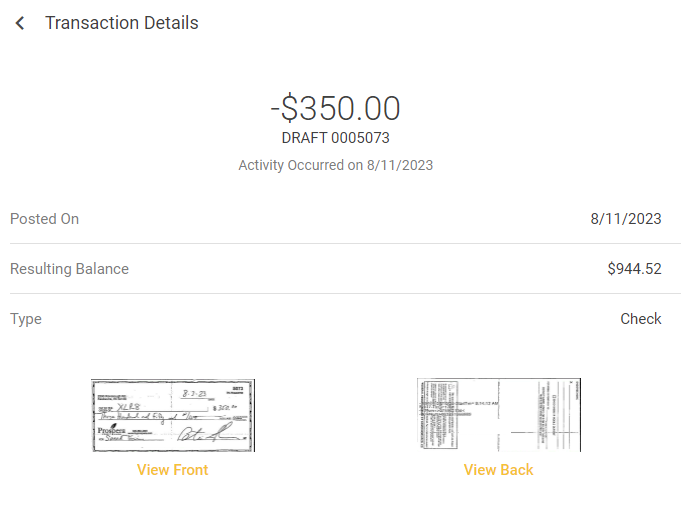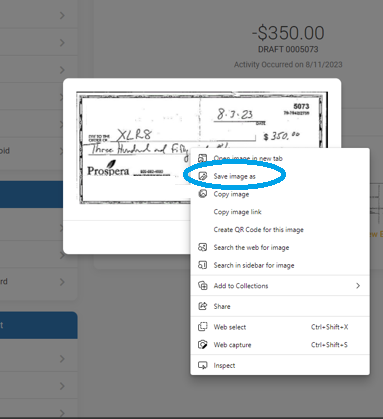Here’s how to Save & Print Check Images from your Transaction History
Log in to Online Banking:
- Open your web browser.
- Go to myprospera.com
- Click the "login" button at the top right of the browser window.
- Enter your login credentials (username and password) to access your account.
Locate the Check Transaction:
- Once logged in, find and click on your checking account. Select "Transaction History".
- Browse through your transaction history to find the specific transaction that involves the check you want to print.
Open Check Images:
Save the Check Images:
- Right-click on the check image (front or back).
- From the context menu that appears, select "Save Image" or a similar option.
- A dialog box will open, prompting you to choose a location to save the image.
- Select a secure and easily accessible folder on your computer to save the check image. Consider creating a dedicated folder for these images for better organization.
Rename the Image (Optional):
- If desired, you can rename the image file to make it more recognizable or add any relevant details to the filename.
Open the Saved Image:
- Navigate to the folder where you saved the check image.
- Double-click on the image file to open it.
Print the Image:
- Once the image is open, click on the "File" menu in the top-left corner of the image viewer.
- From the "File" menu, click on the "Print" option. This will open the print settings and preview window.
- Adjust print settings such as paper size, orientation, and color options if needed. Make sure your printer is connected and ready.
- Click the "Print" button within the print settings window to start printing the check image.
Store the Printed Image Securely:
- After printing, consider storing the physical copy of the check image in a secure location, such as a locked drawer or filing cabinet, to protect sensitive information.
Note: Always exercise caution and ensure the security of your check images, as they may contain sensitive financial information.